Configure Device
1. Insert the micro SD card into the slot on your Raspberry.

2. Connect ethernet cable between Raspberry and your modem. Connect power supply and power up.
3. Wait for at least 4-5 minutes and open IoT Core Dasboard app. (if already open, close and reopen.)
4. You should see your device like shown in the image below. If you can't see, plug out ethernet cable and plug in again. Wait for 30 seconds, now you should see your device.
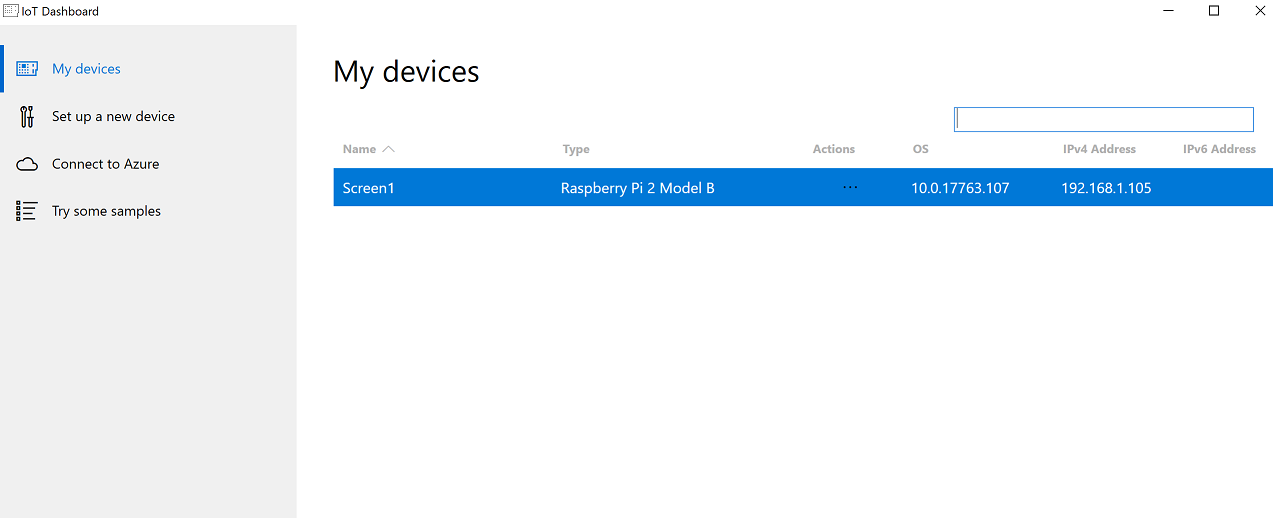
5. Click ... under Actions and click Open in Device Portal. (Your computer and device should be in the same network)
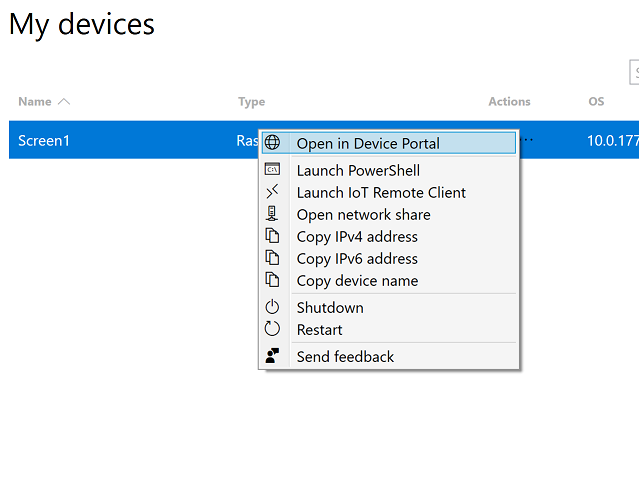
6. Browser will open the necessary page. Enter Administrator into username field and password you defined before into password field, Sign in.
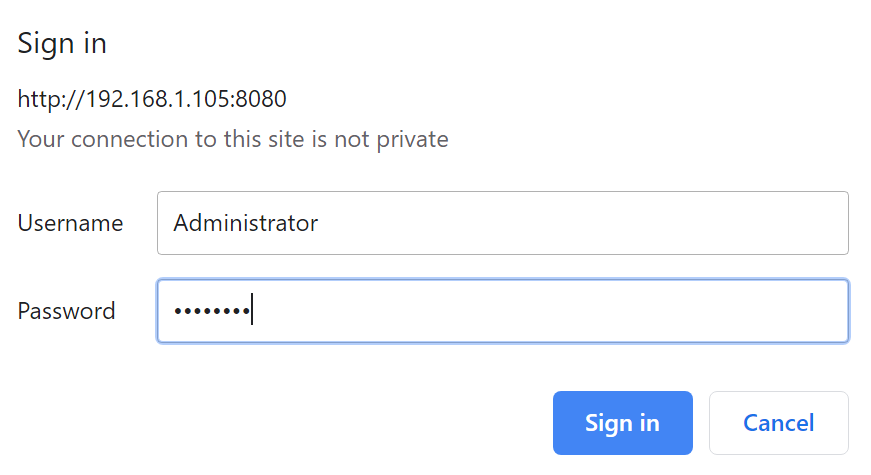
7. If you don't use WiFi, skip this item and go to item 8. If you want to use WiFi, plug-in WiFi adapter into device. (Raspberry Pi 3 has embedded WiFi but it may not work, you can try if you want) After adapter plugged-in, restart device, wait for a minute and reopen IoT Dashboard App and repeat item 5 and 6. Then, Click Network under Connectivity. Select your network, enter Key and click Connect. Auto-reconnect should be selected.
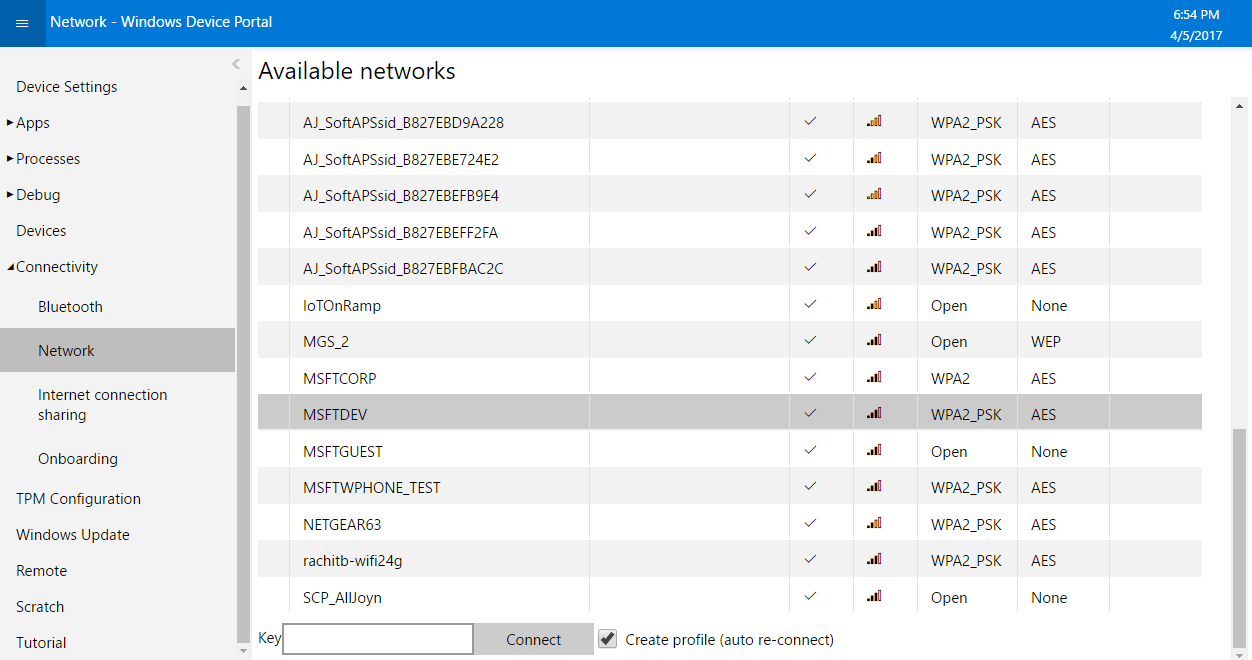
8. First, download these 3 files: File 1 File 2 File 3 to your computer. In Device Portal page in your browser, Click Apps, then Apps manager (shown in the image below) Choose File you've downloaded (file named DigitalSignage...), select Allow me to select framework packages and click Next as shown below.
If you have trouble with Device Portal page load, plug out ethernet cable, plug in again, wait 30 seconds and repeat from item 3.
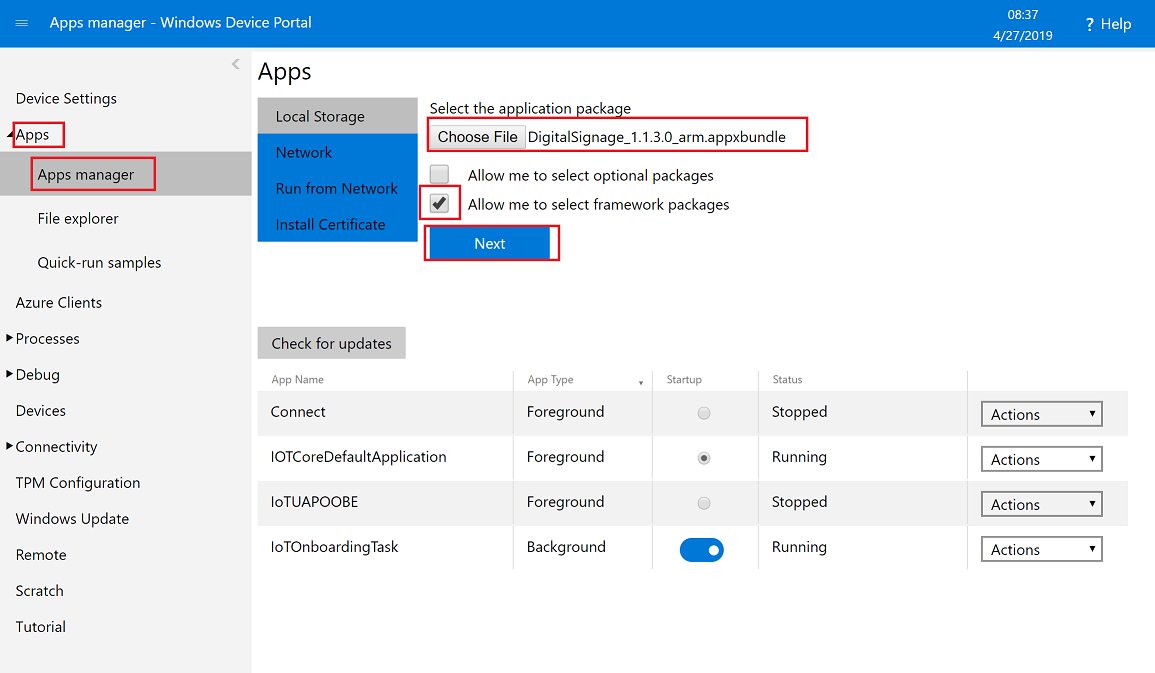
9. Second, after Next click, Choose File named Framework1 and Choose File named Framework2 in sequence, then, click Install as shown below.
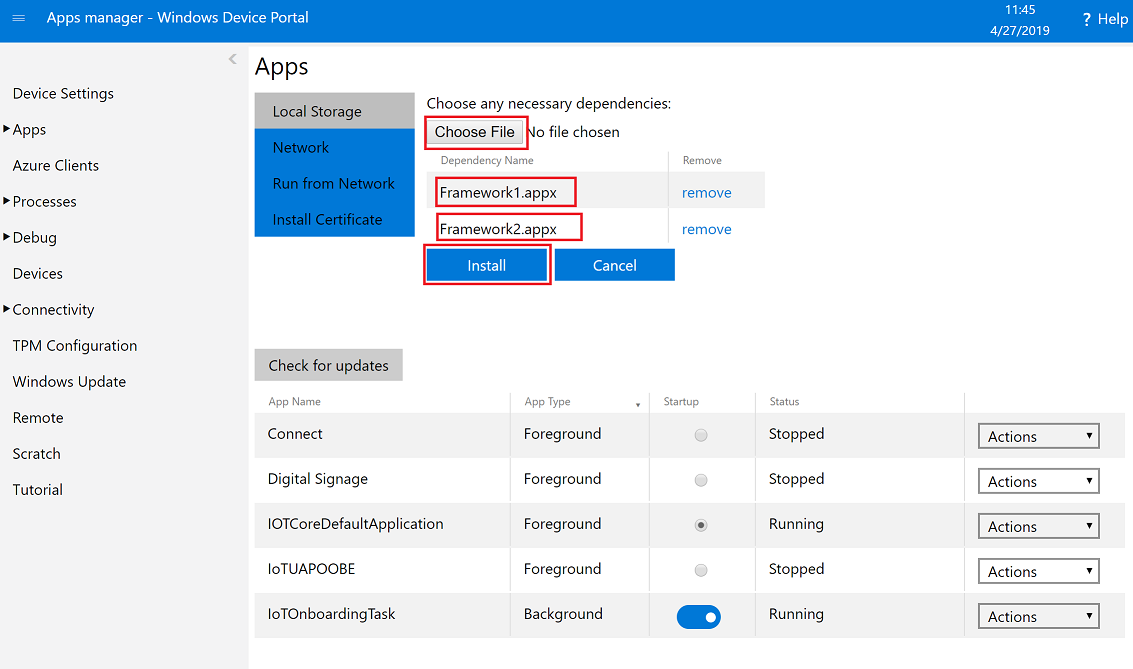
Wait for a minute, then you should see App installed as shown below.
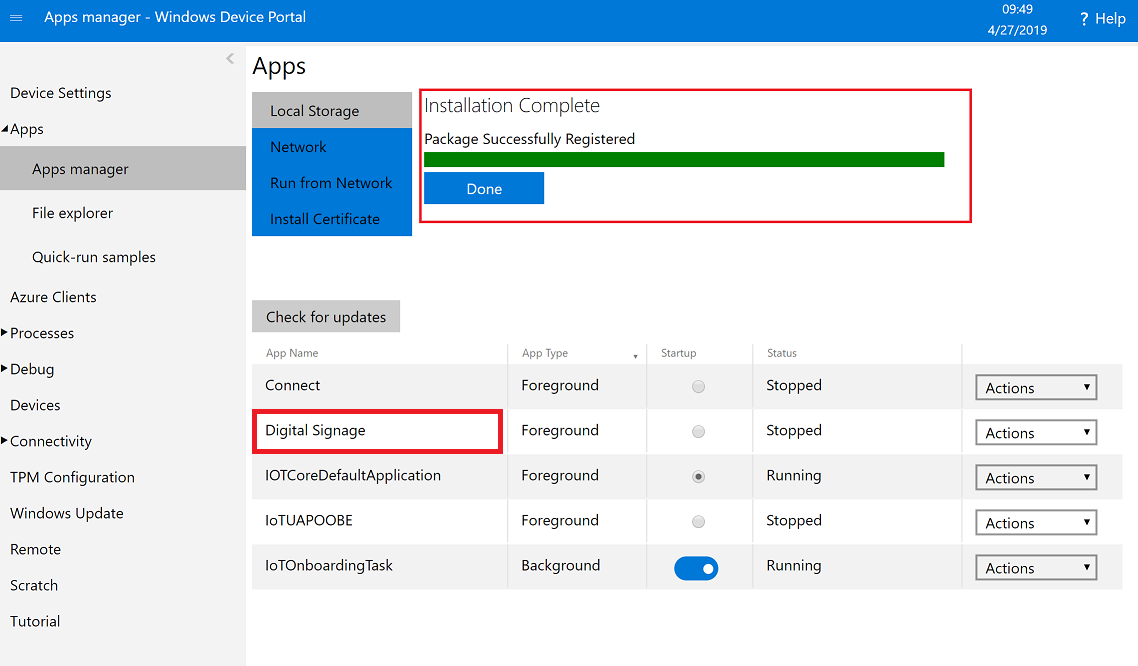
10. When you see Digital Signage on App list, click this radiobutton (shown below): (Browser may as to confirm, just click Ok)
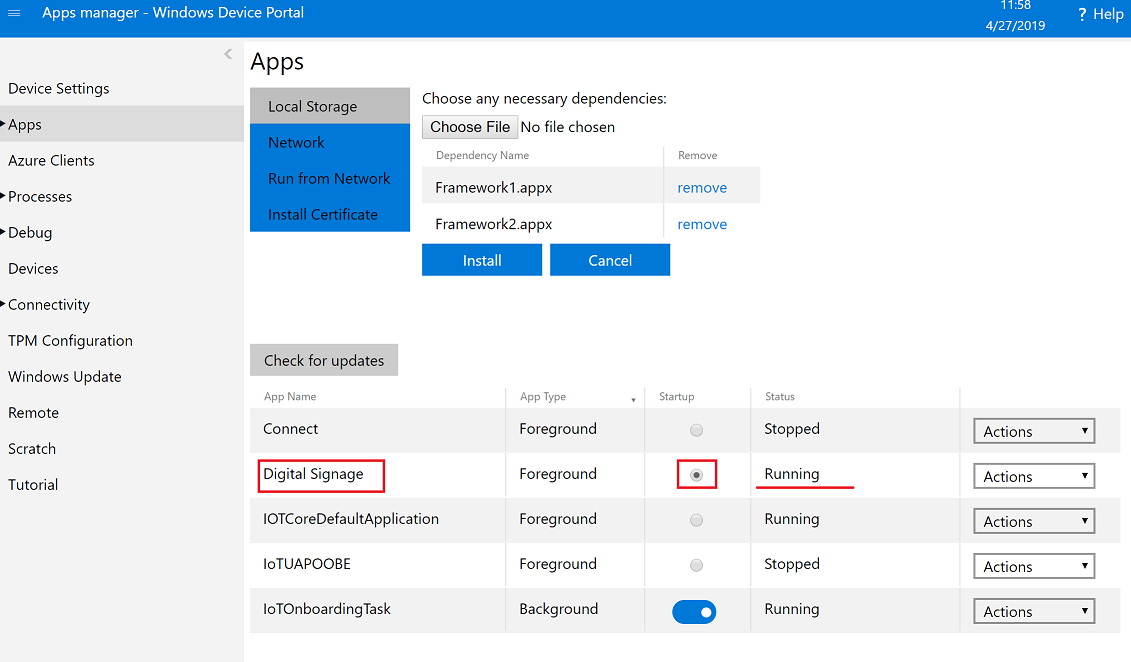
After a while, you should see Digital Signage App as running. Wait for 10 seconds. Then refresh page and make sure Digital Signage App is selected as Startup and Running. (if not, repeat this item)
That's all. You've configured your device.
| Prepare SD Card | Load Slide and Start Using |